Sharing documents with public links
Jul 18, 2014 4667 Print this page Download PDF Request support
With public links you can share documents stored in EMDESK with non-EMDESK users. Simply share the link in an email, post it on a blog or embed the document into your project website.
A public link is a URL straight to any document stored in the document manager of your project, which can be shared publicly. Anyone who has the link can then access the file. No login is required. When someone clicks the URL, the latest version of the document is downloaded. The public link points to document only and there is no risk of access to any other information in EMDESK.
Activate and deactivate public link for a document
The public link option can be activated and deactivated for each document individually via the document’s permissions tab.
- Go to the document in the document manager
- Click the
 at the document
at the document - Open the tab Permissions
- Tick the check box left from the Public link field
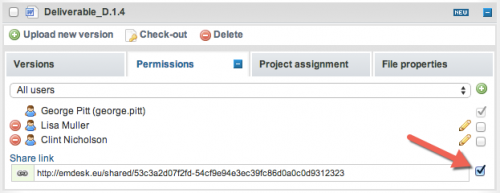
After you have activated public link for a document, EMDESK creates a link with a unique token used only in that link. This token is almost impossible to guess. So even with the public link enabled, access to the document is only available to users who have the link.
However, if you publish the link on a website or somewhere public, anybody can use the link, and the website where your link is posted might even be included in search engines.
To deactivate the public link for the document, simply untick the checkbox again.
Public link settings can be (de)activated by any user with edit permissions to the document.
The public link points to the most current version of the document. If someone uploads a new version of the document, the link will point to the updated version.
Share a public link for a document
Once the public link for a document is activated, all users can copy and share the link with the public.
- Go to the document in the document manager
- Click the
 at the document
at the document - Open the tab Permissions
- Click into the field Public Link and copy the link into your clipboard
Related Articles
-
Access rights / permissions in the document manager
November, 11 2012 8
-
Searching for Documents
November, 11 2012 2
-
Editing Documents
November, 11 2012 3
-
Uploading New Documents
November, 11 2012 4
