Editing Documents
Sep 3, 2013 4208 Print this page Download PDF Request support
Document Properties
To edit the document properties through the Documents Manager, simply click on the desired version you wish to edit and select the File Properties tab. From here you will be able to change the Document Title, Folder and Description. This will only be available if the document has not been locked.
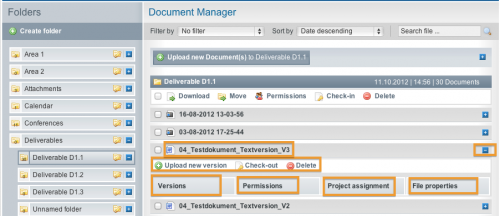
Uploading New Document Versions
To upload a new version to an already existing document version, please click the ![]() button underneath the version title. A new dialog box will appear asking you to select the document to upload. Then click Start Upload.
button underneath the version title. A new dialog box will appear asking you to select the document to upload. Then click Start Upload.
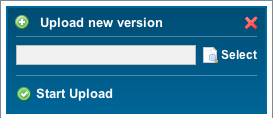
Check-out/Check-In of Documents
The Check-Out (lock) /Check-In (unlock) function enables all users to lock editing/updating of certain document versions from other users during an editing process on the document. To check out a document for editing, first select the file and click the plus button on the right next to the file name to open the relevant menu. Then click the check out button underneath the document version. The page with key symbol next to the document title will show that the document is locked. When you are finished editing you can simply Check-In (unlock) the file again by clicking on this page and key symbol or on the check-in button above the document. Please note that in order to Check-In, the document needs to be in Checked-Out status. Users with Coordinator rights can also check-in documents that were checked-out by another user.
Related Articles
-
Sharing documents with public links
July, 16 2014 3
-
Access rights / permissions in the document manager
November, 11 2012 8
-
Searching for Documents
November, 11 2012 2
-
Uploading New Documents
November, 11 2012 4
