Searching for Documents
Oct 28, 2013 4466 Print this page Download PDF Request support
Also in the Documents Manager, you can search for documents. To search, please type in the keyword related to the document name, description or document file name into the input field of the pop-up menu Documents.
The results appear below the search field. When you click on a document, the document will begin to download. Without using the search function, the Documents pop-up menu shows the latest 3 uploaded documents by default.
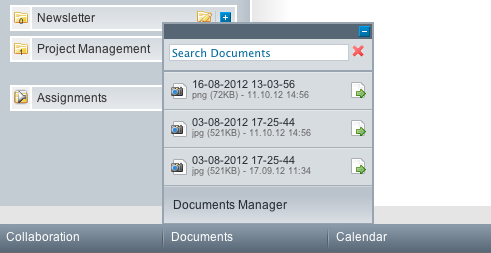
You can also use the select Filter by to filter the view of documents by tags. Use the Sort by function to sort the document list by ascending or descending date. Finally use the Search box to filter the document list according to a keyword related to the document.

The file type of any uploaded document can be identified by the icon left of the document instance’s title. For example, the file type of documents in the screenshot above is .jpg, which is shown with a camera icon. Additionally, you can check the original file extension in the tab “Version” when opening the file properties via the ![]() .
.
Related Articles
-
Sharing documents with public links
July, 16 2014 3
-
Access rights / permissions in the document manager
November, 11 2012 8
-
Editing Documents
November, 11 2012 3
-
Uploading New Documents
November, 11 2012 4
