Reporting Deliverables Preparation Status
Oct 21, 2015 13544 Print this page Download PDF Request support
You can track and report the actual preparation status of the Deliverables and Work Documents at Implementation > Reporting > Deliverables.
Please note that in order to access a Deliverable and report specified status updates, you must be assigned to at least one status of the Deliverable as a responsible user (or be part of the responsible group). If not otherwise configured, by default EMDESK sets all users of the deliverable leader as the responsible group for all statuses. Users with Coordinator Rights can adjust this at Implementation > Controlling > Deliverables.
Report the Actual Preparation Status of a Deliverable or Work Document
To report the actual preparation status of a Deliverable, open the parent Work Package by clicking the ![]() button. All sub-level Deliverables will appear.
button. All sub-level Deliverables will appear.
The
icon at a Work Package indicates the user that is required to report an actual preparation status for at least one Deliverable soon, while the
icon indicates that the submission of at least one Deliverable is overdue.
The
icon at a Deliverables indicates the user that is required to report an actual preparation status for the Deliverable soon, while the
icon indicates that the submission of the Deliverable is overdue.
Open a Deliverable by clicking the ![]() button and the preparation status reporter will appear.
button and the preparation status reporter will appear.
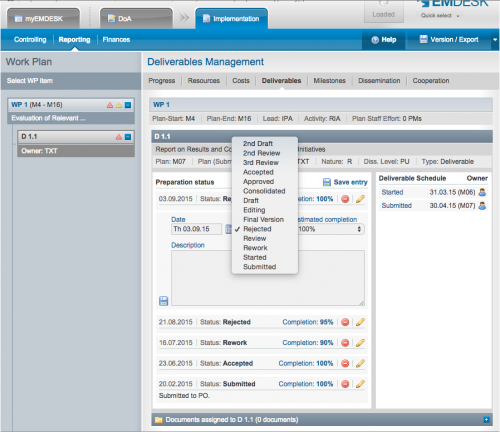
To add a new status entry, click on the ![]() button and select the date, set the status, estimated completion and a short description before clicking
button and select the date, set the status, estimated completion and a short description before clicking ![]() .
.
Note that the latest status for each deliverable will be exported to the report as part of the deliverable table. In the report only status entries with a date before the exported report’s due date are considered (e.g. Report M1-M12 with a due date in M13 considers all status updates till M13). Due dates can be defined by users with Coordinator Rights at Implementation > Controlling > Report / Review Schedule.
On the right hand side of the preparation status is the Deliverable Schedule provided by the Project Coordinator (defined at Implementation > Controlling > Deliverables) displayed for each plan as an overview for the Contractor owner of the Deliverable or Work Document in order to notify the deadline. Contractors can only view and add report statuses to Deliverables they were assigned.
Manage existing Preparation Status
To edit the last status entry, click on ![]() . To delete the last status entry click the
. To delete the last status entry click the ![]() button.
button.
Upload and attach documents
To upload and assign documents to a Deliverable or Work Document, click the ![]() button next to Documents assigned and select the
button next to Documents assigned and select the ![]() .
.
If you want to upload a newer version of an already existing document, simply click the ![]() button next to the name of the document and upload your version.
button next to the name of the document and upload your version.
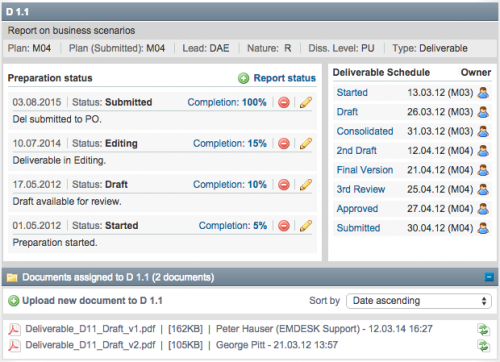
Related Articles
-
Reporting of Work Progress Description and Timing
August, 30 2012 7
-
Reporting Staff Resources (Person-months)
August, 29 2012 12
-
Reporting Costs: Direct and Indirect Costs
August, 28 2012 6
