Reporting Staff Resources (Person-months)
Nov 8, 2016 15491 Print this page Download PDF Request support
At Implementation > Reporting > Resources you (on behalf of your project participant) report the person-months spent during the reporting period.
Note: You report the total amount of actual person-months used by your organisation on the project during the reporting period.
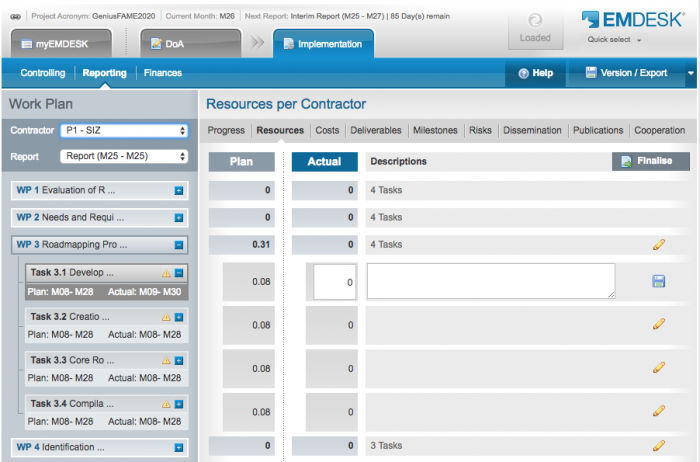
The person-month (PMs) are reported to lowest work plan level (tasks) for each defined reporting period. The reported person-months are automatically accumulated to the higher levels: work package, sub-project and project.
By default the intervals for resource recording (reporting periods) is autoset to the same intervals as defined for the Interim Reports, unless otherwise specified. You may define individual intervals at the panel Resource Reports (Period for Resource Recording) at Implementation > Controlling > Report / Review Schedule.
Report actual person-months
- To report person-month, select the correct reporting period from the drop-down menu Report in the left side panel.
Note: the current reporting periods due is selected by default. - Open the WP by clicking on the
 button. The sub-level tasks appear.
button. The sub-level tasks appear. - Click the
 button at the task to open the input fields.
button at the task to open the input fields. - Enter the total amount of actual person-months used by your organisation on this task during the reporting period in the Actual column.
- Optionally, enter a justification into Description column.
- Then, click the
 button.
button.
User with Coordinator Rights can record person-months on behalf of other Contractors by switching between Contractors with the drop-down menu Contractor in the top left.
Why am I not able to report person-months on some tasks? There is no ![]() button.
button.
The task must run in the selected reporting period. You cannot record person-months on tasks, which are not running along the selected reporting period. For example, you cannot report on a task with has an actual start M25 and end M30 in a reporting period M31-M36.
To record person-months on this task, confirm that the task is running throughout the selected reporting period. Then you need to change the actual start and end of the task at Implementation > Reporting > Progress > WPX > Task X.X by updating the fields Actual Start and End to cover the selected reporting period.
Reporting at the work package level instead of task level
To report person-months at work package level, click the ![]() at the right edge of a work package. Enter the amount of resources spent in person months for the work package in the Actual column. Then, click the
at the right edge of a work package. Enter the amount of resources spent in person months for the work package in the Actual column. Then, click the ![]() button.
button.
Note: The amount of person-months at work package level is auto-distributed linearly to sub-level tasks (with consideration of the task actual run-time).
Finalise resource reporting period
You have completed the reporting of resources for the reporting period? Optionally, you may now finalise the reporting period by clicking the ![]() button in the top right. The reporting period will be locked and no further editing is available.
button in the top right. The reporting period will be locked and no further editing is available.
To withdraw the finalisation, click the ![]() button (Coordinator only). Users with Contractor Right must contact the Coordinator in order to unfinalise the forms.
button (Coordinator only). Users with Contractor Right must contact the Coordinator in order to unfinalise the forms.
Related Articles
-
Reporting of Work Progress Description and Timing
August, 30 2012 7
-
Reporting Costs: Direct and Indirect Costs
August, 28 2012 6
-
Reporting Deliverables Preparation Status
August, 27 2012 5
