Deliverable Manager
Sep 10, 2015 8743 Print this page Download PDF Request support
The Deliverable Manager can only be accessed by the Project Coordinator at Implementation > Controlling > Deliverables. On this page, the Project Coordinator can define the deadlines and responsibilities of Deliverables, as well as monitor and control the preparation and progress of each Deliverable and Work Document.
You can use the drop down menus to filter the Deliverables and Work Documents by Submitted (month dates), Show, Status and Leader.
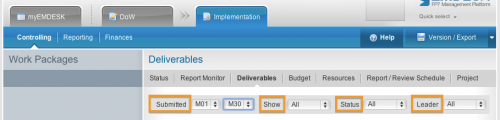
Deliverables and Work Documents are grouped by their corresponding Work Package. To view the details of a Deliverable or Work Document, click on the ![]() button next to the specific Work Package in the left side panel. All attributed Deliverables or Work Documents will appear below, as well as in an interactive timeline within the main area.
button next to the specific Work Package in the left side panel. All attributed Deliverables or Work Documents will appear below, as well as in an interactive timeline within the main area.
To get even more detailed information within that Work Package, click the ![]() button again on a specific Deliverable or Work Document.
button again on a specific Deliverable or Work Document.
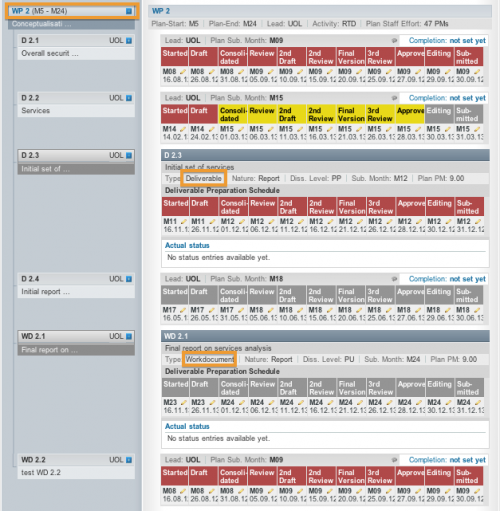
Schedule the Preparation Workflow with Deadlines
The timeline for each Deliverable or Work Document shows the preparation schedule in months and dates leading up to the submission deadline. The plan preparation schedule allows for setting the achievement deadline for each preparation status with this specific order: Started, Draft, Consolidated, Review, 2nd Draft, 2nd Review, Final Version, 3rd Review, Approved, Editing, and Submitted.

EMDESK sets the deadline and responsible users/groups for each status of a deliverable by default. The due date for the status Submitted is set to the last day in the planned submission month, with all previous statuses set for achievement prior to the final deadline. The responsible users/groups are set to the All users of the Deliverable Leader.
You can change the deadline and/or the user/group responsible for a status by clicking on the ![]() button next to the month. In the new dialog box you can select the due date and the user/group responsible for the status, any status comments and notification choices. Then click Save.
button next to the month. In the new dialog box you can select the due date and the user/group responsible for the status, any status comments and notification choices. Then click Save.
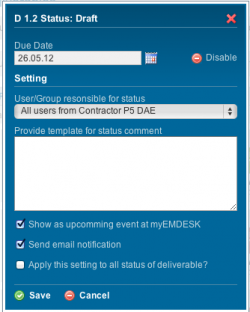
Additionally, you may define a default text to be loaded as a template in the comment field when reporting this status at Implementation > Reporting > Progress.
You may also disable/enable notification reminders by mail for this status to the user/group responsible, or the display of this status with its deadline at myEMDESK in the upcoming event panel.

The colours in the plan preparation schedule indicate the actual achievement level of the status.
![]() Status overdue and is not achieved yet (not reported)
Status overdue and is not achieved yet (not reported)
![]() Status is the next due and is not achieved yet (not reported)
Status is the next due and is not achieved yet (not reported)
![]() Status is not due and is not achieved yet (not reported)
Status is not due and is not achieved yet (not reported)
![]() Status achieved (reported)
Status achieved (reported)
Monitor the Actual Status of a Deliverable or Work Document
In the panel Actual Status (after opening the Deliverable details) you are able to monitor the actual preparation history and the reported actual status, completion and comments of the particular Deliverable or Work Document that has been reported by the responsible user. To view any comments made on the reported status click on the ![]() button to expand.
button to expand.
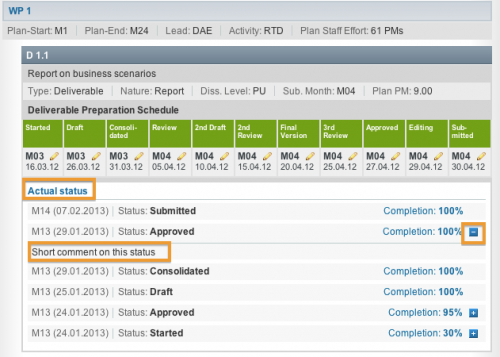
Related Articles
-
Managing Reporting Periods
July, 13 2014 4
-
Budget vs. Actual Costs Controlling
October, 13 2012 4
-
Resources Controlling: Plan vs Actual Staff Effort Overview
July, 10 2012 3
-
Report Monitor
July, 4 2012 4
