Email Notifications and Reminders
Jun 8, 2015 6761 Print this page Download PDF Request support
Notification emails are sent to users for upcoming deadlines and relevant activity within the project, such as new documents being uploaded or a new message.
You’ll receive notification emails when your group (or a group you are part of) has an upcoming deadline. Activity notification emails are sent only when another user has selected you (or a group you are part of) to be alerted. These notifications are also shown on your myEMDESK Desktop.
Under myEMDESK > Project Settings > Notifications you can turn on/off notifications. Here you can also define how many days before the actual deadline you would like to receive a deadline notification email (you can plan up to 3 reminder emails for each deadline).
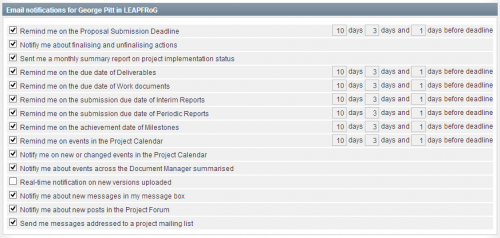
Additional information regarding specific notifications:
Notify me about finalising and unfinalising actions – if this is activated, all users with Coordinator Rights are notified by email when a user finalises a section, and all users with Contractor Rights are notified when a coordinator unfinalises a section of the proposal. Please note that only users with Coordinators Rights are able to unfinalise.
Remind me on the submission due dates of Interim Reports or Periodic Reports is activated, the system reminds the responsible users by email on an upcoming due date of an interim or periodic report. Responsible users are those assigned to a contractor that is involved (with plan resources) or is a subproject, work package or task leader. At Implementation > Controlling > Review / Report Schedule a user with coordinator rights is able to specify the due dates for the submission of reports.
Manage the notification settings of one user
Go to myEMDESK > Project Settings > Notifications and select the user from the drop-down menu on the top right (only available to users with Coordinator Rights). Then review and configure the selected user’s notification settings.
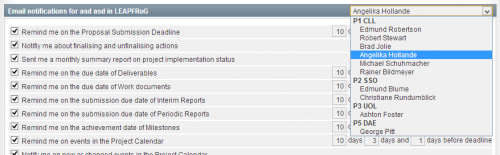
Manage notification settings for multiple users
Go to myEMDESK > Project Settings > Notifications and scroll down to the panel “Bulk edit email notifications for multiple users”. Here you can bulk-edit the notification settings for selected users all at once.
1. Click in the search field and select users from the user list shown (you may also enter search terms, e.g. names or tags, to filter the user list)
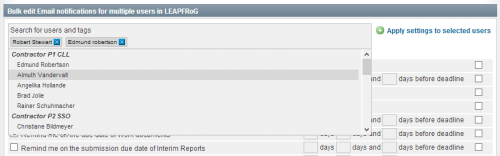
2. On the left you can choose which notifications you would like to set or unset for the selected user(s). On the right side of each notification you’ll see a similar selection box. Please put a check mark on the right side of any notification setting that needs to be updated.
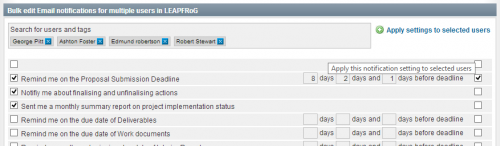
3. Enable/disable the marked notifications by ticking/unticking the checkbox on the left side
4. Click “Apply settings to selected users” to run the bulk-update for the selected notifications and users
Email reminders on Deliverables status
At Implementation > Controlling > Deliverables a user with Coordinator Rights can specify the due date of each Status per Deliverable or Work Document.
The following statuses are available to assist the responsible user in achieving the submission on time: Started, Draft, Consolidated, Review, 2nd Draft, 2nd Review, Final Version, 3rd Review, Approved, Editing, Submitted. When selecting the date for a status, the Coordinator can assign the deliverable to specific user(s) or group. Depending on the personalised notification settings of the responsible user or members of the group, they will receive a notification email upon the Coordinator entering/disabling the status date. Also, an overdue reminder notification email will be prompted to the responsible user(s)if the report has not been submitted via Implementation > Reporting > Deliverable daily until the status has been reported.
There are two ways a user with Contractor rights can stop notifications for overdue Deliverables: 1. Report the Deliverable status on Implementation > Reporting > Deliverable or 2. change the personalized Notification settings on myEMDESK > Project Settings > Notifications. The Coordinator can also stop notifications for overdue Deliverables at Implementation > Controlling > Deliverables by unticking the Send email notification option when setting the due date and responsible user/group.
By default, EMDESK sets the due dates for all statuses of a deliverable based on the plan submission month. The system also sets the responsible user to “All users from the partner” of the deliverable leader.
Notifications related to Documents Manager
Please note that the notification email for document activities is user-specific. A user receives a digest mail on all activities since the last digest mail and when there have been no activities for 60 minutes. The digest mail includes only activities on folders and documents the user has at least read access to.
Please note ONLY users with Coordinator Rights can manage the notification settings on behalf of other users in their project.
Related Articles
-
Inviting Someone to the Project (Create Users)
February, 11 2015 7
