Inviting Someone to the Project (Create Users)
Aug 13, 2015 20746 Print this page Download PDF Request support
EMDESK projects are workspaces for collaborating with colleagues – so start by inviting them to work with you.
First, if make sure you are in the correct project by going to myEMDESK and selecting the project you want to invite people to from the Projects dropdown menu.
To invite people to the project, go to myEMDESK > Project Settings > User Accounts and look for User Invitation in the left side panel.
- Select the partner from the drop-down menu that the person you’re inviting should be assigned to
- Select their level of access: Coordinator Right or Contractor Right
- Enter the new user’s contact information: title, email address, name and first name
- Optionally, you can add a personal message to your invitees
- Click on the button Send invitation and an invitation email will be sent to the email address you’ve entered
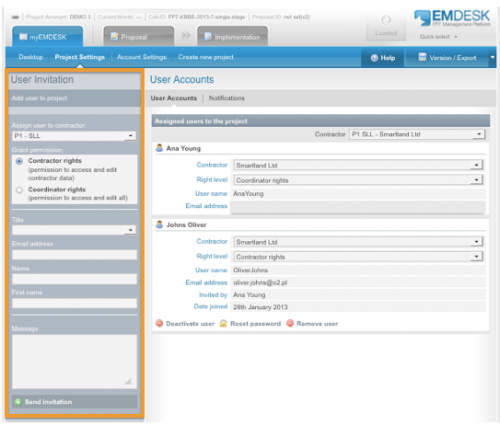
The invited person you’ve invited will receive an invitation email in their email inbox. The email will contain a unique link and instructions on how to accept the invitation. The link will forward the invitee to a personal project registration page.
People you’ve invited who have yet to accept your invite will appear in the panel as Pending user invitations below the list of registered users. In this panel you have the ability to cancel the invitation or to resend the invitation email.
Please note:
- People can only receive access to your project via an invitation email
- Every user within the project can send invitations to join the project, but they can only give someone access up to the level of their own access level (e.g. only users with Coordinator Rights can grant Coordinator Rights to a user)
- You will have to create further partners before assigning users to a partner which is not already listed
- Users can only receive access to a project by getting an invitation from an existing user of the project
