Event Planning
Aug 23, 2017 3770 Print this page Download PDF Request support
Schedule a New Event
To schedule a new event, click on ![]() on the left side panel. The Schedule a New Event form will appear in the main area.
on the left side panel. The Schedule a New Event form will appear in the main area.
Indicate the Start and End Date of the event, type in a Subject, Description, Location and select the Type of Event. Invite users to participate in the event by selecting a user or group from the drop-down menu Participant(s) and by clicking on Add Participant. The selected user or users in a group are added below as participants. Click on the Create Event button to finally schedule the event. All participants receive an event participation email and are able to add the event to their personal calendar.
Optionally, you are able to attach a document from your desktop to the event. The attached document is saved in the folder Attachments in the Document Manager.
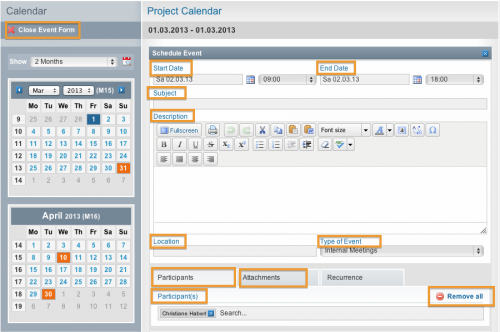
Please note that the Cooperation Activity Report displayed in EMDESK is based on even entries added in this way in the calendar.
Keeping the events calendar up to date will also keep the Cooperation Activity Report updated.
Please note that the EMDESK does not support different time zone and Central European Time (CET) is used by default. You may consider this during setting up events in other time zones than CET e.g. UK time.
Search Events
To search for an event, type in the keyword into the search box Search Calendar at the top of the Calendar pop-up menu. The found events appear below the search field. Click on one of the found events to be directed to the event detail view in the Project Calendar. The pop-up menu shows the next three upcoming events by default.
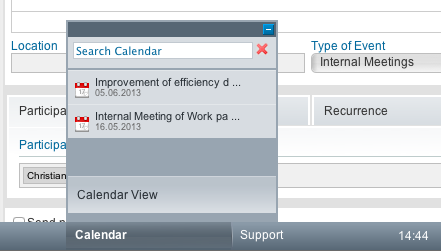
Related Articles
-
Calendar View
November, 8 2012 0
