Create Contractors and Manage Contractors List
Aug 13, 2015 3783 Print this page Download PDF Request support
You can set up the Contractor list and add contractors at: Proposal > Contractor > Contractors during the Proposal stage or DoW > Contractor > Contractors at the Implementation stage.
The first Contractor shown in the participant list is the official Project Coordinator by default. The first Contractor is created during the project registration and cannot be removed.
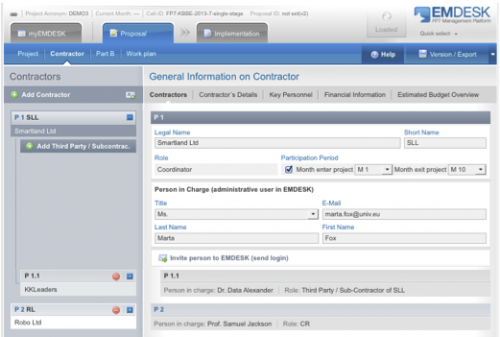
Create a Contractor
- To create a new Contractor, click on
 from the left side panel. Please note that the newly added Contractor will always appear at the end of the list.
from the left side panel. Please note that the newly added Contractor will always appear at the end of the list.
- Please specify the Legal Name, Short Name, Role of the Contractor and set the Participation Period for the contractor in the project.
- Each Contractor is required to list the person responsible for EMDESK. Please provide the contact details of the Person in Charge by filling out the person’s Title, Email, Last and First Name.
- Finally, click on the
 below to invite the person to join the project. You will then be forwarded to myEMDESK > Project Settings > User Accounts.
below to invite the person to join the project. You will then be forwarded to myEMDESK > Project Settings > User Accounts.
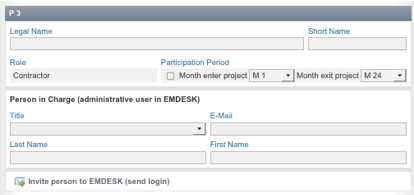
Copy an existing Contractor from another Project
EMDESK gives you the option to add an existing Contractor to your new project. To copy this contractor from one of your other projects, simply click on the ![]() button next to the Add Contractor button on the left side panel under Proposal > Contractor > Contractors or DoW > Contractor > Contractors. A new dialog box will appear asking you to select the Project and Contractor that you would like to copy to the current project. Click
button next to the Add Contractor button on the left side panel under Proposal > Contractor > Contractors or DoW > Contractor > Contractors. A new dialog box will appear asking you to select the Project and Contractor that you would like to copy to the current project. Click ![]() to load the Contractor.
to load the Contractor.

Please note that all General Information, Key Personnel and Financial Information on the Contractor will be copied to the current project.
Related Articles
-
Manage a Contractor and its Information
March, 29 2014 2
