Manage a Contractor and its Information
Aug 13, 2015 3739 Print this page Download PDF Request support
Each section under Proposal > Contractor other than the Contractors tab, can only be accessed, edited, and finalised by users with Coordinator Rights. Additionally, partners cannot edit Contractor Information if they are not linked to that partner. After a section is finalised no further editing is available until the section is unfinalised by the Project Coordinator. The Project Coordinator can follow the preparation status of each section through Proposal > Project > Status or DoW > Project > Status.
Contractor Details
Under Proposal > Contractor > Contractor’s Details you are able to enter general information about the Contractor. Select your Contractor from the left side panel in order to complete the missing information:
- Participant Identification Code (PIC): Organisations participating in FP7 are assigned a Participant Identification Code by the organisation’s ECAS account. If your organisation has already signed an FP7 grant agreement or submitted a proposal in 2013, your organisation already has a PIC. If not, then you can register your organisation in the Unique Registration Facility (URF), which is hosted in the Participant Portal.
- Information on Contractor: Street Name, Number, Postal Code, Town, Country, Internet Homepage.
- Type of Organisation (funding rates): Select a type from the pre-defined Types of Organisation (e.g. Private Company, SME, Non-Profit Organisation…) by clicking the radio button left of the organisation type. Depending on the selected type of organisation, EMDESK applies the correct funding rates and for some types of organisations the reimbursement rates. It is also possible to select the option of an Individual Type of Organisation and be able to type in the proper name for the organisation as well as the specific funding rates that EMDESK will need to apply for calculations of the contribution.
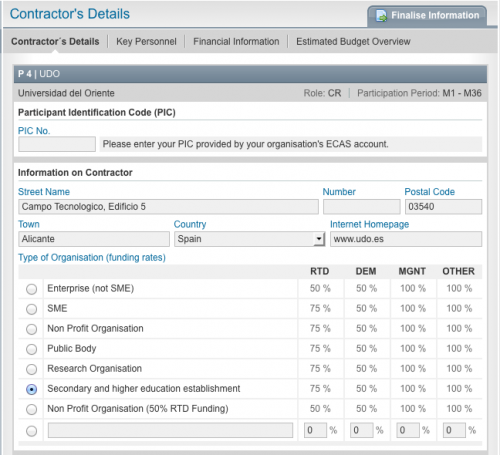
- Organisation Description: Enter in the text box a description of the organisation. Please remember there is a 2,000 character maximum limit.
- Roles, Involvement and Previous Experience: Here, you can add Work Package Involvements, along with defining roles and major contributions as well as experience for each Work Package.
- Person in Charge: Title, Email, Last and First Name, Phone Number and Fax Number.
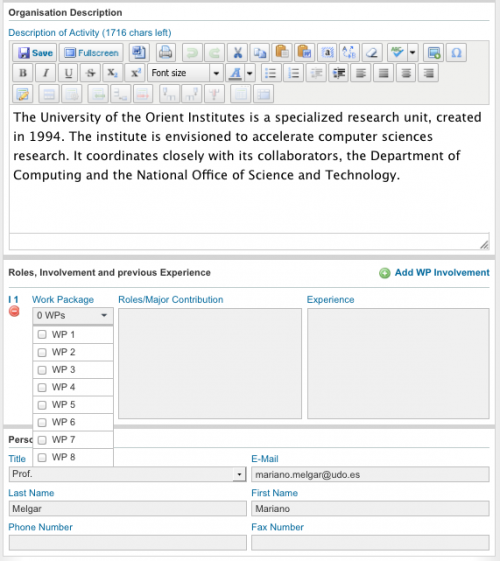
Related Articles
-
Create Contractors and Manage Contractors List
March, 30 2014 3
