Planning Direct Costs (other than Personnel Costs)
Jul 15, 2016 5982 Print this page Download PDF Request support
Please note: this article is not relevant for projects that are running in implementation mode and were registered on EMDESK before 01/01/2014. For these projects please read this article instead.
Related articles: Understanding the Budget Calculation
The planned Direct Costs per partner are created and managed at Proposal > Work plan > Costs (at DoW > Work plan > Costs during the project implementation stage).
Here users can create and manage the planned direct costs (except personnel costs) for their contractor. Users with Coordinator Rights can manage the costs of all partners. Several cost categories (Other Costs, Travel, Equipment, Subcontracting etc.) are available.
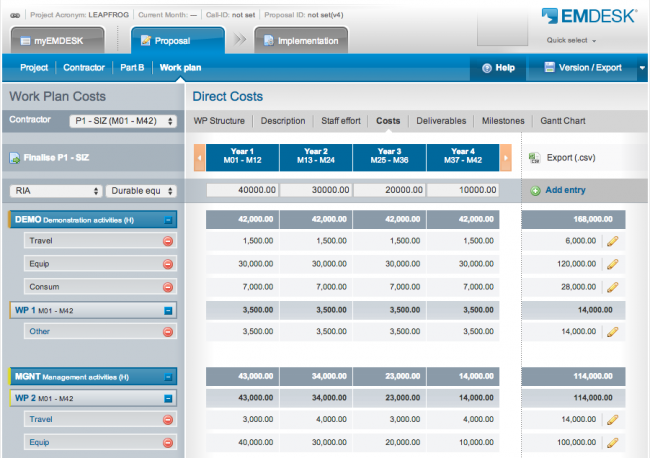
You can plan direct costs either per work package or per activity type (RIA, MNGT…). If you add a cost item to a specific WP, it is then automatically assigned to the WP activity type. Alternatively you can plan the cost item on all work packages of the same activity type by adding it to the activity type directly. Read on for a step by step explanation.
NB: for managing plan personnel costs, please read these articles: Understanding the Budget Calculation, Managing Personnel Rates and Manage Staff Efforts.
Create a new plan cost entry
- Select a contractor from the select field Contractor in the top left (only users with Coordinator Rights can access partners other than their own).
- Select a work package or activity type from the first select field. Note that only those activity types are available which are assigned to at least one work package at WP Structure. Read more here about using activity types.
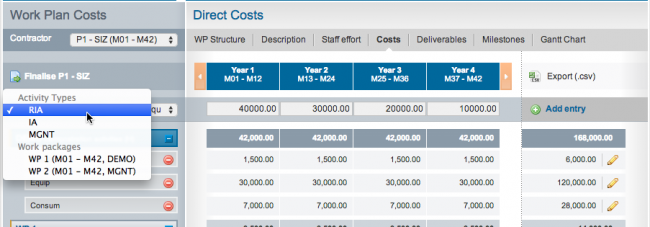
- Then select the cost category from the second select field
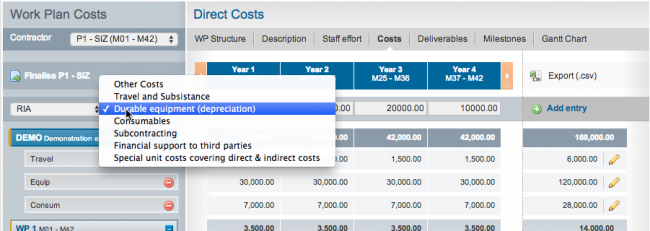
- Enter the amounts per project year
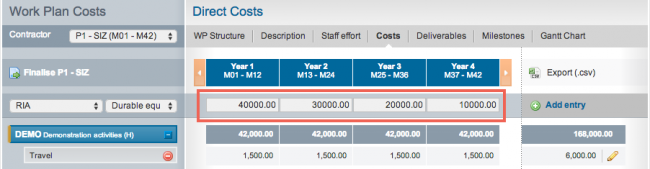
- Click
 to add the new cost entry
to add the new cost entry
The new cost entry is then added to the list of cost entries below. The cost items are grouped first by activity type and then by work packages.
Edit a cost entry and enter a justification description
To edit a cost entry, open the relevant activity type or work package and find the cost entry you wish to edit. Then double-click the cost row or click the pencil icon ![]() at the right edge of the row to switch to edit mode. The year fields turn into input fields and the text area for the justification description appears. Edit the numbers in the year fields and/or enter/edit the justification, then click the save button
at the right edge of the row to switch to edit mode. The year fields turn into input fields and the text area for the justification description appears. Edit the numbers in the year fields and/or enter/edit the justification, then click the save button ![]() to save your changes.
to save your changes.
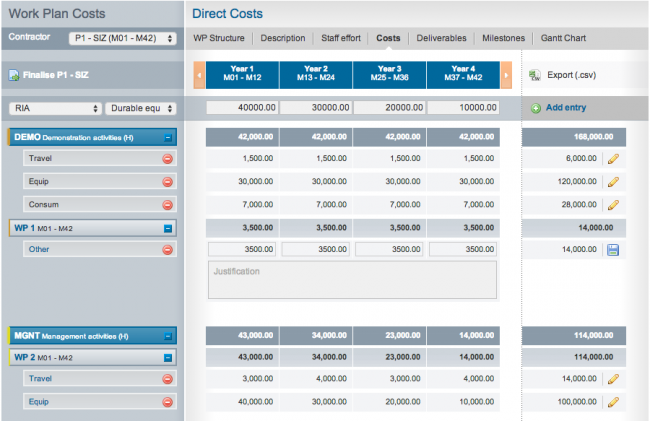
Remove a cost entry
To remove a cost entry, open the relevant activity type or work package and find the cost entry to be deleted. Then click the red delete button ![]() to the left of the cost row. You will be prompted to confirm the removal.
to the left of the cost row. You will be prompted to confirm the removal.
Note:
- Cost entries on a work package are also removed when the work package is deleted at Proposal > Work Plan > WP Structure or DoW > Work Plan > WP Structure. You will be prompted to confirm the removal.
- Cost entries on a work package are automatically changed to a new activity type when the work package activity type is changed at Proposal > Work Plan > WP Structure or DoW > Work Plan > WP Structure. You will be prompted to confirm the change.
- Cost entries on an activity type are also removed when the last work package of the activity type is deleted at Proposal > Work Plan > WP Structure or DoW > Work Plan > WP Structure. You will be prompted to confirm the removal.
Finalize plan direct costs for a contractor
You can finalize the planned direct cost data of a contractor on this page by clicking the Finalize button ![]() at the top left. Once you click the Finalize button no further changes are possible and the page is locked. The page can be unfinalized by a user with Coordinator Rights only.
at the top left. Once you click the Finalize button no further changes are possible and the page is locked. The page can be unfinalized by a user with Coordinator Rights only.
Related Articles
-
Understanding the Budget Calculation
January, 1 2013 9
-
Budget vs. Actual Costs Controlling
October, 13 2012 4
