Creating Folders and Managing Folder Structures
Mar 8, 2013 4412 Print this page Download PDF Request support
To create a new folder or sub-folder within the Documents Manager, please click on the button ![]() in the left side panel. The form to create a new folder will appear and here you need to type the name of the folder, choose the parent folder and the permissions of the new folder to other users. Then click the
in the left side panel. The form to create a new folder will appear and here you need to type the name of the folder, choose the parent folder and the permissions of the new folder to other users. Then click the ![]() button.
button.
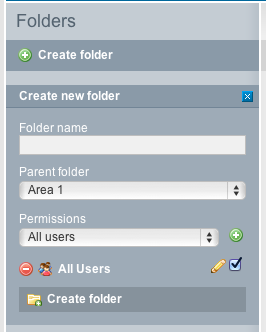
To edit properities, delete or move a folder, click the ![]() on the right side of the folder item. The form to edit the specific folder will appear. This allows you to:
on the right side of the folder item. The form to edit the specific folder will appear. This allows you to:
- Change the Folder Name
- To change the Parent Folder and Permissions
- Click the
 to save any changes made
to save any changes made - In order to delete a folder (folder must be empty), click
 .
.
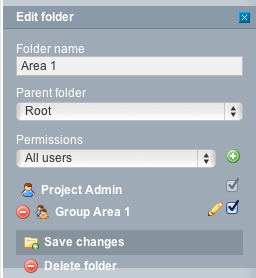
Related Articles
-
Sharing documents with public links
July, 16 2014 3
-
Access rights / permissions in the document manager
November, 11 2012 8
-
Searching for Documents
November, 11 2012 2
-
Editing Documents
November, 11 2012 3
-
Uploading New Documents
November, 11 2012 4
