Reporting Costs: Direct and Indirect Costs
Dec 14, 2016 43079 Print this page Download PDF Request support
At Implementation > Reporting > Costs, you can continuously report and track Actual Costs for your project participant.
Actual Costs are tracked with the intervals of the defined Periodic Reports.
Only users with Coordinator Rights can access and report actual costs for Contractors other than the own Contractor. Users with Contractor Rights can view and report their Contractors actual costs only.
To see the direct costs reported for your organisation within a reporting period, select the period with the ![]() icon. A list of reported cost entries will appear.
icon. A list of reported cost entries will appear.
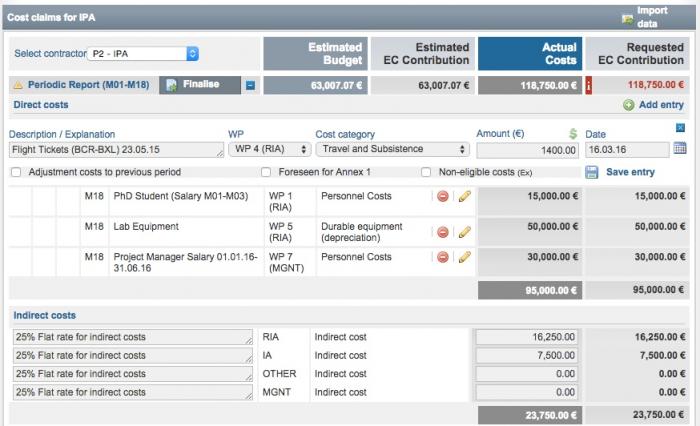
Reporting Costs (direct) for your Organisation
You can report costs for your organisation at any time along the reporting period. Only the Coordinator can report costs for other Contractors by switching to another Contractor with the drop-down menu Select Contractor.
EMDESK opens the current reporting period by default. Once the due date of a reporting period has passed, the next report is opened by default. To report costs incurred in another reporting period, make sure to switch to the other reporting period first.
- To report and add a new cost entry, click
 . A new cost entry line appears.
. A new cost entry line appears. - Enter a Description.
- Assign the cost entry to a Work Package.
- Select the correct Cost Category (is unlocked once WP is selected).
- Enter the Amount (see further down this page on how to report costs in other currencies).
- Click the save icon
 to save the entry.
to save the entry.
You may watch our video tutorial on cost reporting.
To edit a cost entry, click on the edit icon ![]() . Once you updated the cost entry, click the save icon
. Once you updated the cost entry, click the save icon ![]() to save the entry.
to save the entry.
To delete a cost entry, click the delete icon ![]() and confirm the prompt.
and confirm the prompt.
Optionally,…
- you can define a date for each cost entry. This date can be your internal bookkeeping date, invoice date, or any other internal reference date. By defining a date for a cost entry, you enable EMDESK to identify costs by date instead of only by Periodic Report.
- you may mark costs with Adjustment Costs to the previous period. Those costs are accounted separately in a sheet in the Financial Statement export and in the financial tables in the exported Report.
- you may mark costs entries as Excluded from the Calculation of Contribution in order to be non eligible costs. These costs are not considered for calculating the funding.
Read further here, how to import costs from a CSV file.
Finalize your reported costs for a Period
You may choose to finalize your costs and reporting period. To finalize the reporting period, click the ![]() icon at the relevant reporting period. The cost editing for the period will then be locked and no further changes are possible.
icon at the relevant reporting period. The cost editing for the period will then be locked and no further changes are possible.
NOTE: To unfinalize a period, you need to contact a user with Coordinator Rights to unlock the period by clicking the
icon.
Report costs in another currency than EURO (H2020 only)
When adding or changing a direct cost entry (see above), you can click the currency converter icon above the Amount (€) field and enter currencies other than EURO. A dialog box will appear, where you can select your currency and enter the amount in the selected currency.
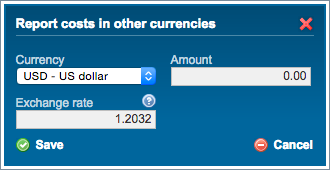
After you click save, EMDESK will auto-apply the relevant exchange rate. The cost amount in a currency other than the EURO is converted based on the average of the daily exchange rates published in the C series of the Official Journal of the European Union, calculated over the corresponding reporting period (acc. MGA v1.7).
Report costs in another currency than EURO (FP7 only)
When adding or changing a direct cost entry (see above), you can click the currency converter icon above the Amount (€) field and enter currencies other than EURO. A dialog box will appear, where you can select your currency and enter the amount in the selected currency.
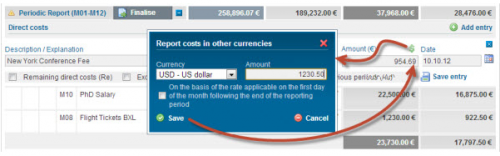
After you click save, EMDESK auto-applies the exchange rate published by the European Central Bank on the day entered in the date field. Optionally, you can tick the checkbox, so that EMDESK applies the exchange rate applicable on the first day of the month following the end of the reporting period.
The system auto-calculates the contribution for each cost entry based on the funding rate of the work package’s activity type.
Note that only users with Coordinator Right can manage costs of other contractors by switching to another contractor by using the drop-down menu Select Contractor.
Reporting Indirect Costs for your Organisation
Indirect Costs are reported in total for the period for any defined Activity Areas.
To report Indirect Costs, select the correct reporting period, scroll down to the panel Indirect costs, enter a description (optional) and the amount(s) per Activity Area. To report Indirect Costs incurred from adjustment costs, scroll down to the next panel Indirect costs (adjustments).
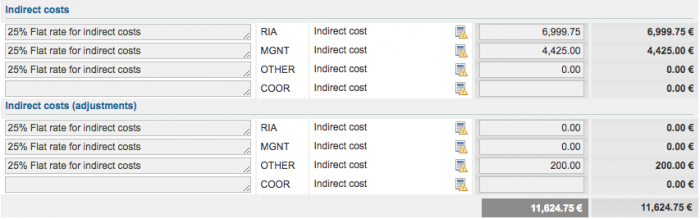
If your contractor uses a flat rate method for calculating the indirect costs, EMDESK auto-calculates the amounts for each Activity Area based on the reported direct costs (without subcontracting) in this period and activity type.
The system auto-calculates the Indirect Costs for each of the defined Activity Area area for Contractors applying a flat rate method for calculating Indirect Costs.
EMDESK auto-calculates the funding perActivity Area taking into account any maximum limits, for example, as 7% of direct costs excluding costs for subcontracting in FP7-CSAs projects, .
Only the Coordinator can report costs for other Contractors by switching to another Contractor with the drop-down menu Select Contractor.
For more information on changes in the budget, please see our post or FAQ.
Related Articles
-
Reporting of Work Progress Description and Timing
August, 30 2012 7
-
Reporting Staff Resources (Person-months)
August, 29 2012 12
-
Reporting Deliverables Preparation Status
August, 27 2012 5
